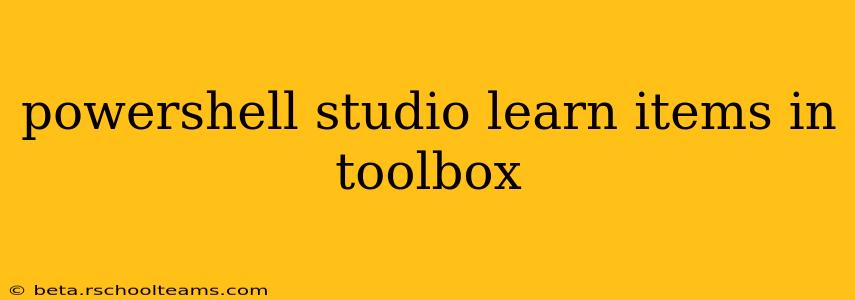PowerShell Studio's toolbox is a treasure trove of tools and features that significantly enhance your scripting experience. This guide delves into the key items within the toolbox, explaining their functionality and showcasing how they can boost your productivity. Whether you're a seasoned PowerShell developer or just starting your journey, understanding the toolbox is crucial for maximizing your PowerShell Studio workflow.
Understanding the PowerShell Studio Toolbox Layout
The PowerShell Studio toolbox is logically organized into categories, allowing for easy navigation and discovery of relevant tools. You'll find categories dedicated to common controls, data-related components, advanced features, and more. Understanding this organization is the first step towards mastering the toolbox.
Key Items in the PowerShell Studio Toolbox & Their Uses
Let's explore some of the most frequently used items within the PowerShell Studio toolbox and how to leverage them effectively:
1. Common Controls:
These are the building blocks of any graphical user interface (GUI) you create. They include:
- Buttons: Initiate actions, such as running scripts, saving data, or closing windows.
- Text Boxes: Allow users to input data, essential for forms and interactive scripts.
- Labels: Provide static text to explain form elements, ensuring clarity for the user.
- Checkboxes & Radio Buttons: Offer options for users to select single or multiple choices.
- List Boxes & Combo Boxes: Display lists of items from which users can make selections. Combo boxes offer the convenience of typing for faster selection.
- Progress Bars: Visually indicate the progress of long-running processes, improving the user experience.
Understanding how to effectively combine these common controls is paramount to creating efficient and intuitive GUIs.
2. Data-Related Components:
These items help manage and display data within your PowerShell scripts.
- Data Grid Views: Display tabular data in a user-friendly grid format, perfect for presenting results or allowing data manipulation.
- Tree Views: Represent hierarchical data, often used to visualize directory structures or complex data relationships.
- List Views: Offer a more flexible alternative to list boxes, suitable for displaying larger datasets.
3. Advanced Controls & Features:
PowerShell Studio provides several advanced controls that significantly extend your GUI capabilities:
- Advanced Tab Controls: Enables the creation of multi-tabbed interfaces, organizing complex GUIs into logical sections.
- Custom Controls: Leveraging external libraries, you can seamlessly integrate custom controls to enhance your GUI's functionality.
4. How to Effectively Use the Toolbox
The toolbox itself is drag-and-drop. Simply select the control you need, and drag it onto your form designer. Properties for each control are readily accessible via the Properties window, allowing for detailed customization. Mastering these basic functionalities is essential for rapid GUI development.
Frequently Asked Questions (FAQs)
Here are some commonly asked questions about PowerShell Studio's toolbox:
How do I add more controls to the toolbox?
PowerShell Studio offers extensive customization options. While pre-built controls are readily available, integrating external controls often necessitates understanding external libraries and their integration with PowerShell. The SAPIEN website and community forums are invaluable resources for exploring these possibilities.
What are the best practices for designing GUIs in PowerShell Studio?
Effective GUI design in PowerShell Studio follows the same principles as any GUI development. Prioritize clarity, consistency, and user-friendliness. Ensure intuitive navigation and label all form elements clearly. Consider user experience throughout the development process.
Where can I find more detailed tutorials on using the PowerShell Studio toolbox?
The SAPIEN website offers extensive documentation and video tutorials covering all aspects of PowerShell Studio, including in-depth guides on the toolbox. Community forums and online resources provide further support and examples for various GUI development scenarios.
By mastering the PowerShell Studio toolbox, you unlock the power to craft robust and user-friendly PowerShell applications. Through diligent exploration and practice, you will streamline your workflows and create efficient, intuitive GUIs. Remember to leverage the available resources, explore the advanced functionalities, and continuously hone your skills to fully harness the potential of this powerful tool.