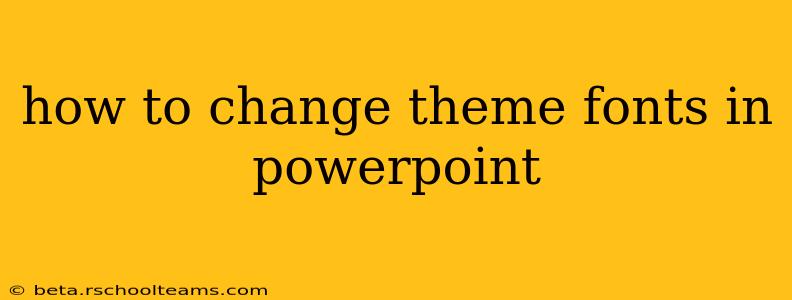PowerPoint presentations often rely heavily on visual appeal to convey information effectively. A crucial element of that appeal is the choice of fonts. While PowerPoint offers a range of default themes, customizing fonts to better reflect your brand or presentation style is essential. This guide will walk you through various methods of changing theme fonts in PowerPoint, ensuring your presentations are both visually stunning and professionally polished.
Understanding PowerPoint Themes and Fonts
Before diving into the how-to, let's clarify what we mean by "theme fonts." A PowerPoint theme isn't just a collection of colors and backgrounds; it also includes pre-selected fonts – a body font (used for the main text) and a heading font (used for titles and headings). Changing these theme fonts affects all text formatted with those styles throughout your presentation, ensuring consistency and saving you significant time.
Method 1: Changing Theme Fonts Through the Design Tab
This is the most straightforward method. Follow these steps:
- Open your PowerPoint presentation.
- Navigate to the "Design" tab. This is usually located at the top of the PowerPoint window.
- Locate the "Variants" section. You'll see a preview of different themes available. Notice how each theme has a different font style.
- Click on "Customize" then select "Fonts." This opens the "Fonts" dialog box.
- Choose your preferred body and heading fonts. You can select from a wide range of fonts available on your system. PowerPoint will preview how the change will affect your presentation.
- Click "Save" to apply the changes. All text formatted with the body and heading styles will now reflect your new font choices.
Method 2: Modifying Individual Slides' Fonts
While changing the theme fonts affects the entire presentation, you can always modify individual slide fonts. This might be necessary if you want a specific slide to deviate from the overall theme.
- Select the text you want to modify.
- Navigate to the "Home" tab.
- In the "Font" group, choose your desired font and formatting. You can adjust font size, style (bold, italic), and color here.
Method 3: Working with Custom Themes (Advanced)
For greater control, you can create and save your own custom themes with specific font selections. This is especially useful for maintaining brand consistency across multiple presentations.
- After making your font changes using Method 1, go to "Design" > "Save Current Theme."
- Name your new theme and save it. You can now easily access and apply this custom theme to other presentations.
Tips for Choosing the Right Fonts
- Readability is Key: Prioritize fonts that are clear and easy to read, especially for large audiences or printed handouts. Avoid overly decorative or difficult-to-decipher fonts.
- Brand Consistency: Select fonts that align with your brand identity and messaging.
- Font Pairing: Consider how different fonts work together. Choose complementary pairings – a heading font that contrasts effectively with the body font without clashing.
- Font Size Matters: Ensure your font sizes are appropriate for the viewing distance and audience size.
Troubleshooting
- Font Not Showing Up: If a font you want to use isn't appearing, it may not be installed on your system. You'll need to install it through your operating system's settings.
- Inconsistent Font Application: Ensure you're modifying the theme fonts and not just the text formatting on individual slides to ensure consistent changes across your presentation.
By following these methods and tips, you can easily change theme fonts in PowerPoint, creating presentations that are both visually appealing and effectively communicate your message. Remember, thoughtful font selection enhances your presentation's overall professionalism and impact.