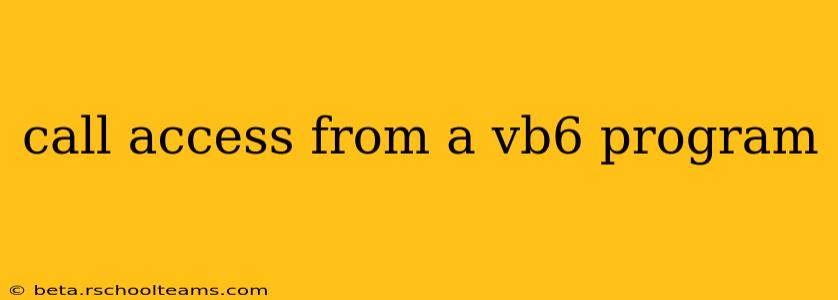Calling Access Databases from VB6: A Comprehensive Guide
Visual Basic 6 (VB6), though outdated, still finds use in legacy systems. Connecting to and manipulating Microsoft Access databases from VB6 remains a relevant task for those maintaining such applications. This guide details various methods, troubleshooting common issues, and best practices for seamless integration.
Understanding the Connection Methods:
VB6 primarily uses the DAO (Data Access Objects) and ADO (ActiveX Data Objects) to interact with databases. While DAO was the original method, ADO offers improved performance and features, making it the preferred approach for most modern applications. Let's delve into both:
1. Using DAO (Data Access Objects):
DAO is simpler for basic tasks, but less flexible than ADO. Here's how to connect to an Access database using DAO:
'Declare variables
Dim dbs As Database
Dim rst As Recordset
'Set the database path
Dim strDBPath As String
strDBPath = "C:\YourDatabase.mdb" 'Replace with your actual path
'Open the database
On Error GoTo ErrorHandler
Set dbs = OpenDatabase(strDBPath)
'Open a recordset
Set rst = dbs.OpenRecordset("SELECT * FROM YourTable")
'Process the data (Example: loop through records)
Do While Not rst.EOF
Debug.Print rst!FieldName1, rst!FieldName2 'Replace FieldName1, FieldName2 with your field names
rst.MoveNext
Loop
'Close the recordset and database
rst.Close
dbs.Close
'Clean up objects
Set rst = Nothing
Set dbs = Nothing
Exit Sub
ErrorHandler:
MsgBox "Error connecting to the database: " & Err.Number & " - " & Err.Description
'Handle the error appropriately (e.g., log it, display a user-friendly message)
End Sub
Remember to replace "C:\YourDatabase.mdb" and "YourTable" with your actual database path and table name. This code opens the database, fetches data from a table, and prints field values to the Immediate Window. Error handling is crucial to gracefully manage connection failures.
2. Using ADO (ActiveX Data Objects):
ADO provides a more robust and versatile approach. This example uses a connection string:
'Declare variables
Dim cn As ADODB.Connection
Dim rs As ADODB.Recordset
'Create a connection object
Set cn = New ADODB.Connection
'Build the connection string
Dim strConn As String
strConn = "Provider=Microsoft.Jet.OLEDB.4.0;Data Source=C:\YourDatabase.mdb;Persist Security Info=False" 'Adjust for Access 2007 and later (see below)
'Open the connection
cn.Open strConn
'Create a recordset object
Set rs = New ADODB.Recordset
'Define the SQL query
Dim strSQL As String
strSQL = "SELECT * FROM YourTable"
'Open the recordset
rs.Open strSQL, cn
'Process the data (Example: loop through records)
Do While Not rs.EOF
Debug.Print rs!FieldName1, rs!FieldName2 'Replace FieldName1, FieldName2 with your field names
rs.MoveNext
Loop
'Close the recordset and connection
rs.Close
cn.Close
'Clean up objects
Set rs = Nothing
Set cn = Nothing
Exit Sub
'Error Handling (Same as DAO example)
ErrorHandler:
MsgBox "Error connecting to the database: " & Err.Number & " - " & Err.Description
End Sub
Important Considerations for Access 2007 and later (.accdb):
For Access databases with the .accdb extension (2007 and later), you need to modify the connection string:
strConn = "Provider=Microsoft.ACE.OLEDB.12.0;Data Source=C:\YourDatabase.accdb;Persist Security Info=False"
You might need to adjust the provider version (e.g., 16.0 for Access 2016) based on your Access version. Make sure the correct OLEDB driver is installed on the system running the VB6 application.
H2: What are the common errors when connecting to Access from VB6?
Common errors include incorrect file paths, missing or incorrect database drivers, permissions issues, and database corruption. The error messages themselves often provide clues. Thoroughly check the connection string, database location, and ensure the appropriate drivers are installed.
H2: How do I handle errors gracefully in my VB6 database code?
Robust error handling is paramount. Use On Error GoTo statements to catch errors and implement appropriate responses, such as displaying informative messages to the user, logging the error, or attempting a retry. Never leave error handling to chance.
H2: What are the best practices for securing my database connection in VB6?
Avoid hardcoding sensitive information like passwords directly in your code. Consider using more secure methods such as storing credentials in configuration files or using Windows Integrated Authentication where feasible. Always validate user input to prevent SQL injection vulnerabilities.
H2: Are there alternatives to DAO and ADO for accessing Access databases in VB6?
While DAO and ADO are the primary methods, some third-party components might offer additional functionalities or improved performance. However, relying on well-established and documented methods like DAO and ADO is generally recommended for stability and ease of maintenance.
This comprehensive guide provides a strong foundation for connecting to and managing Access databases within your VB6 applications. Remember to always prioritize error handling and security best practices for robust and reliable database interaction.